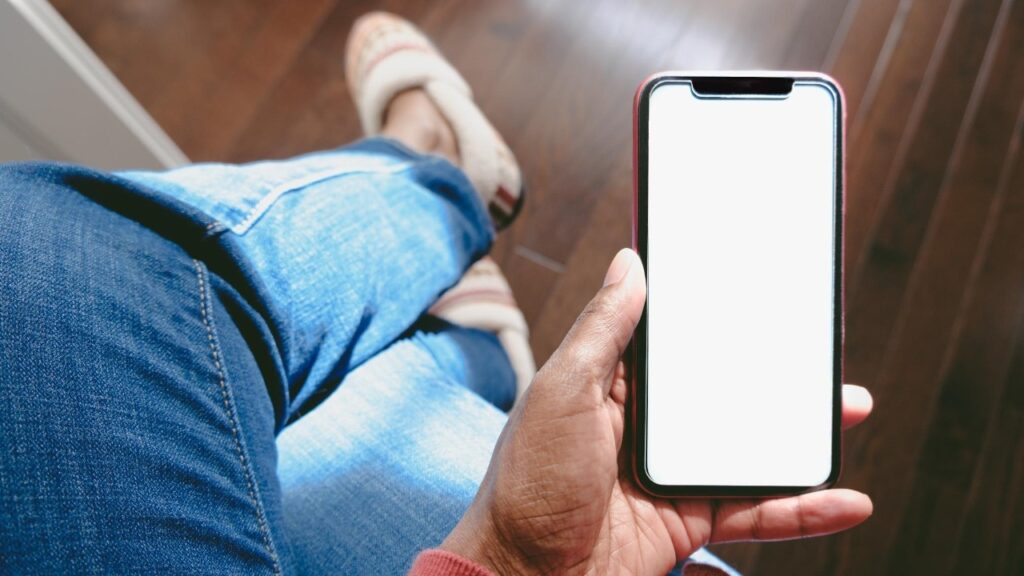iPhones are usually known to offer a smooth and lag-free smartphone experience. However, it is a machine after all and might face issues at times. So, what should you do if your screen freezes or goes blank? Certainly, taking out the battery is not an option. But don’t worry, as Apple provides a guide for users who face lag with their iPhones.
This comprehensive guide is aimed at helping users troubleshoot their iPhones when the screen goes blank or becomes unresponsive. It covers various iPhone models and offers step-by-step instructions to resolve common issues that cause the device to freeze or fail to turn on.
Let’s take a detailed look at how you can get your iPhone up and running again.
How to fix iPhone 8 and later, including iPhone SE (2nd and 3rd Generation)
If your iPhone 8 or later model has a frozen screen or won’t turn on, follow these steps:
- Press and quickly release the volume up button.
- Press and quickly release the volume down button.
- Press and hold the side button until the Apple logo appears (this process takes about 10 seconds).
- If the device still doesn’t turn on, charge it for an hour. Should the iPhone display a low-charge battery icon, check the hardware and charge it again. If the issue persists, contact Apple Support.
For iPhone 7 and iPhone 7 Plus
For users of iPhone 7 and iPhone 7 Plus, Apple suggests:
Press and hold both the side button and the volume down button until the Apple logo appears-around 10 seconds.
However, if the device remains unresponsive, charge it for an hour. If it shows a low-charge battery, inspect the hardware and recharge. Continued issues should be directed to Apple Support.
What if your iPhone turns on but gets stuck during start-up?
Sometimes, iPhones turn on but get stuck on the Apple logo or display a red or blue screen during start-up. In such scenarios:
- Connect your iPhone to a computer.
- Select your iPhone on the computer.
- While the iPhone is connected:
- For iPhone 8 and later: Press and quickly release the volume up button, then the volume down button. Press and hold the side button.
- For iPhone 7 and 7 Plus: Press and hold the side button and volume down button together.
By following these instructions, most users should be able to resolve the issue and restore their iPhones to working order. However, if the problem persists, Apple encourages reaching out to their support team for further assistance.